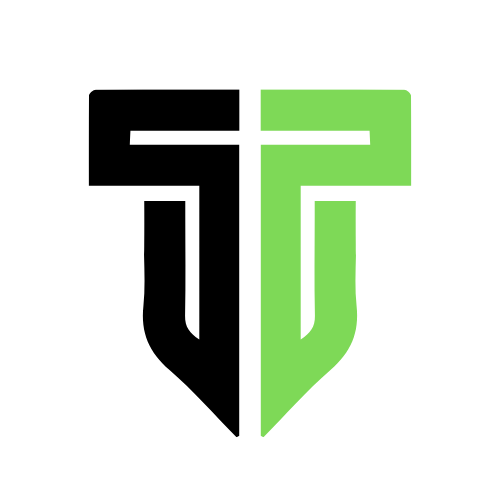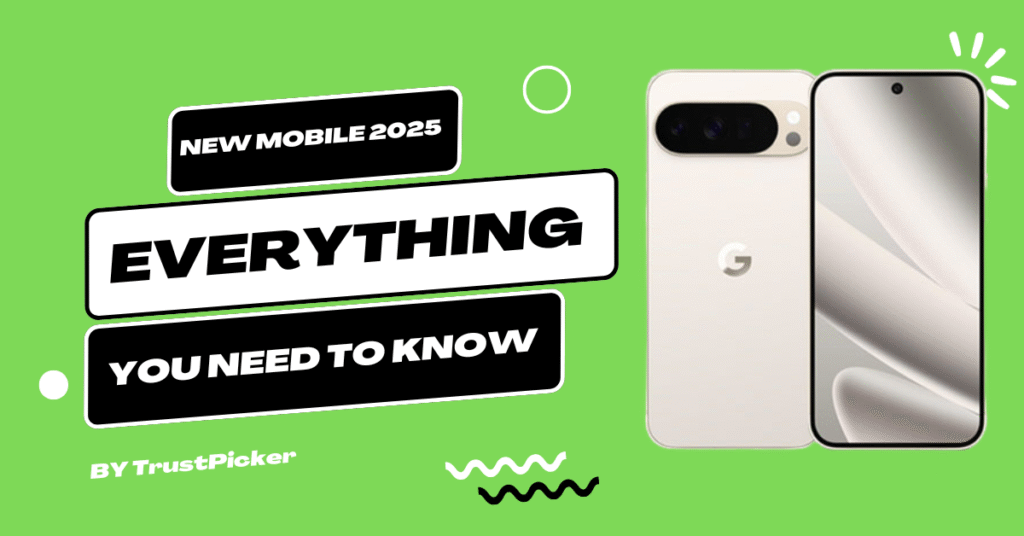Modern smartphones are packed with features—but most people never touch the settings that could actually make their lives easier. Whether you’re on Android or iPhone, these hidden tweaks can boost your speed, save battery, enhance privacy, and make your device feel brand new.
This beginner-friendly guide walks you through the 10 most underrated smartphone settings you should change right now.
Why Bother Changing These Settings?
If your phone is lagging, draining battery too fast, or constantly bombarding you with ads, you’re probably not using it at its best. These settings:
- Increase daily performance
- Protect your privacy and data
- Improve accessibility and speed
- Reduce unnecessary background activity
Want to compare phone features before tweaking? Explore specs at TrustPicker.com
1. Turn Off App Tracking (iPhone & Android)
iPhone:
Go to Settings > Privacy & Security > Tracking
Disable “Allow Apps to Request to Track”
Android:
Settings > Google > Ads
Enable “Opt out of Ads Personalization”
Learn more about Apple’s App Tracking Transparency
2. Reduce Motion for Faster Navigation
iPhone:
Settings > Accessibility > Motion > Reduce Motion
Android:
Enable Developer Options → Set Window/Transition/Animator scale to 0.5x
Step-by-step guide from XDA Developers
3. Auto-Clean Unused Apps (Android Only)
Settings > Storage > Smart Storage
Or use the Files by Google app’s “Clean” tab
Learn how Smart Storage works from Google Help
4. Enable Back Tap Shortcut (iPhone)
Settings > Accessibility > Touch > Back Tap
Set it to open camera, flashlight, screenshot, or even custom shortcuts.
More info from Apple’s Back Tap Guide
5. Use One-Handed Mode
Android:
Settings > System > Gestures > One-handed mode
iPhone:
Settings > Accessibility > Touch > Reachability
Read Android help on One-handed Mode
6. Wi-Fi Auto Switch to Mobile Data
Android:
Settings > Network > Wi-Fi > Wi-Fi preferences > Switch to mobile data
iPhone:
Settings > Cellular > Wi-Fi Assist
Learn what Wi-Fi Assist does on iPhone
7. Add Emergency Info to Lock Screen
Android:
Settings > Safety & Emergency > Medical Info
iPhone:
Open Health App > Medical ID > Edit
Full tutorial from Android Central
8. Use App Deep Sleep Mode (Samsung)
Settings > Battery & Device Care > Background Usage Limits
You can manually move apps to Deep Sleep mode.
Learn more from Samsung’s Battery Optimization Guide
9. Enable Battery Percentage Display
iPhone:
Settings > Battery > Battery Percentage
Android (Pixel/Samsung):
Settings > Notifications > Status Bar > Battery Percentage
See how to show battery percentage on various devices
10. Schedule Do Not Disturb Automatically
iPhone:
Settings > Focus > Do Not Disturb > Schedule
Android:
Settings > Sound > Do Not Disturb > Schedules
Explore Android DND rules at Google Help
Final Thoughts: Start Small, See Big Results
These hidden smartphone settings are the secret to getting more out of the phone you already own. From better privacy to longer battery life, a few taps in your settings menu can transform your device experience.
Bookmark this guide or share it with someone struggling with phone issues.
For phone comparisons, specs, and more beginner tech tips, visit TrustPicker.com